Create a Task
Tasks help you stay on top of the important things to help keep your deal moving.
Tasks can be managed either through the dedicated ‘My Tasks’ area or directly within the Listing you’re working on. Here, you can create new tasks and access historical ones, giving you a clear overview of what needs to be done in order to keep the sale moving forward.
Create a Task from the Listing
- Navigate to the required Listing in ViewMyChain,
- On the right-hand side, click ‘Tasks'.

- A task box will appear, automatically filtering all historical tasks related to that property. You'll see that the ‘Properties’ section is pre-selected to match the Listing you’re currently on.

- To create a task, simply select 'Add New'.

- Enter the 'Task name', 'Due date', 'Assignee' and 'Description' and 'Priority' if applicable.

- To assign the task to an external user, select 'Make Public'.

- Underneath 'Assigned to', select 'External Users'.
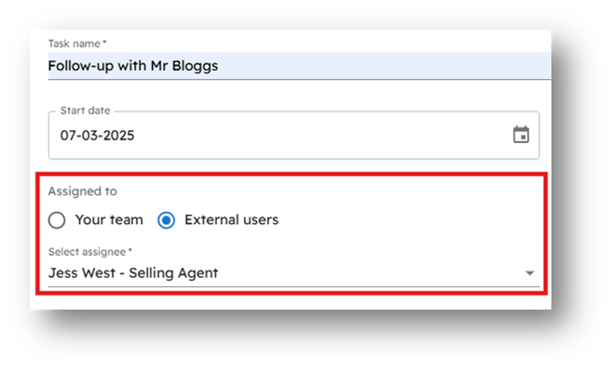
If the external user is a ViewMyChain client, they will be able to access the task. You will both have sight of any action taken on the task.