Add and Update Contact Information
It’s easy to add and update your contacts in VMC, this guide will show you how.
Adding a new contact:
- Select the arrow drop-down icon.

- The ‘CONSUMER’ and ‘CONVEYANCER’ tabs are where your information can be added or updated. Click ‘ADD CONTACT’

- Search for an existing contact by entering a name or telephone/email in the search field, click ‘Search’ and ‘Select’ the appropriate record.

- Alternatively, click ‘Create New’ to add a new contact.

- Alternatively, click ‘Create New’ to add a new contact.
- Enter your new contact details into the required fields, select the ‘Branch’ that the new contact should be assigned to and add the address for your contact.

Note: when adding the address you will be asked if this is their ‘Selling’ or correspondence address – you can add multiple addresses for a single contact.
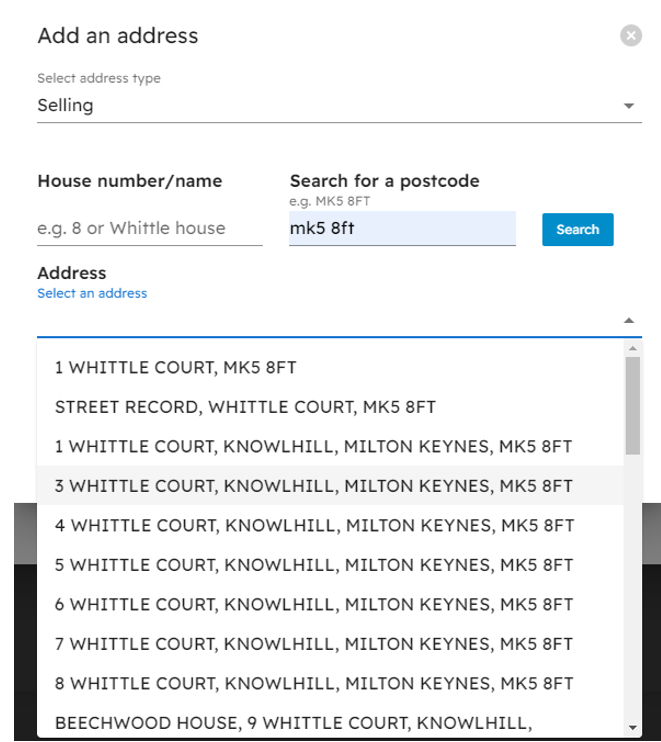
6. Once you have entered all required fields, click ‘Create’.
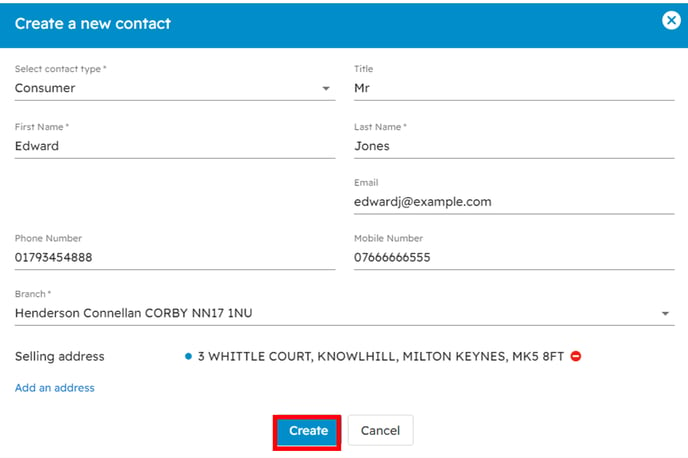
Adding a conveyancer:
- Select the ‘CONVEYANCER’ tab

- Enter the conveyancer company name and select from the drop-down list. Conveyancer not listed? Contact support@viewmychain.com and we’ll add them to the system.

Adding Mortgage Advisor & Lender Information:
- Select the ‘Funding’ stage.

- Select ‘Mortgage Advisors & Lenders’.
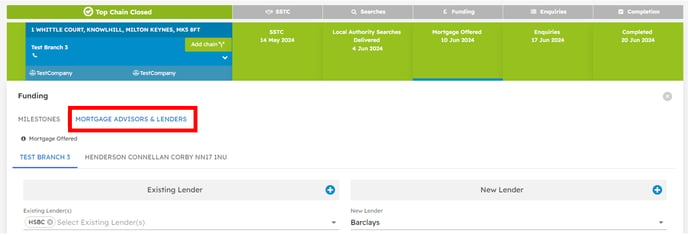
This tab will display the buyer and seller ‘Mortgage Advisor and Conveyancer’ details. If you
Type the company name into the search field and select the correct company from the drop-down list. Lender/mortgage advisor not listed? Contact support@viewmychain.com and we’ll add them to the system.